Adding Content to Excel using Office Online Module
You can use Office Online to add content to an Excel spreadsheet.
Add Content to an Excel spreadsheet using Office Online
- Use Search or Browse to find the document you want to modify.
- Click the document title, and then do one of the following:
- If you see document contents (from the template) in preview mode, as shown below, click the Edit Document button in the DOCUMENT PREVIEW header.
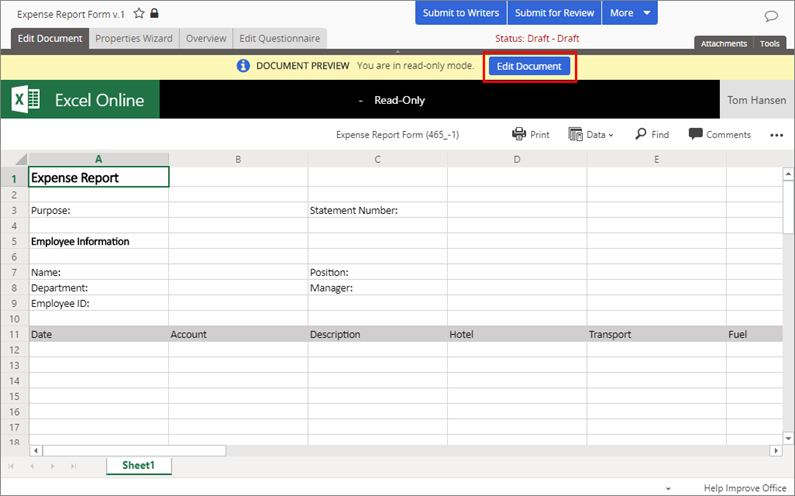
- If you see a prompt like the one below (shown when the assigned template has no prewritten content), click the Edit Document.
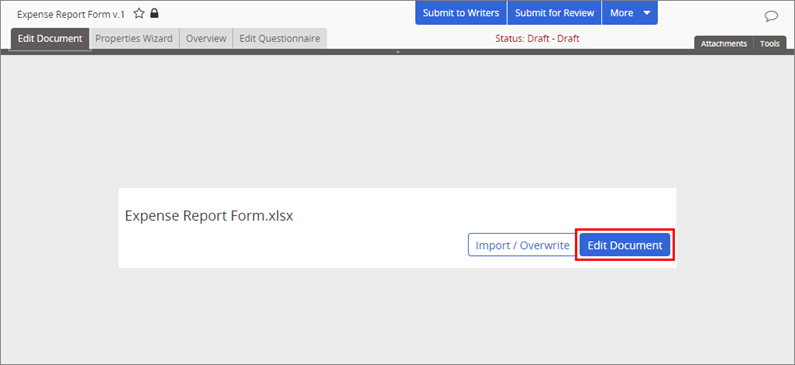
- If you see document contents (from the template) in preview mode, as shown below, click the Edit Document button in the DOCUMENT PREVIEW header.
- In the Edit Document menu, do one of the following:
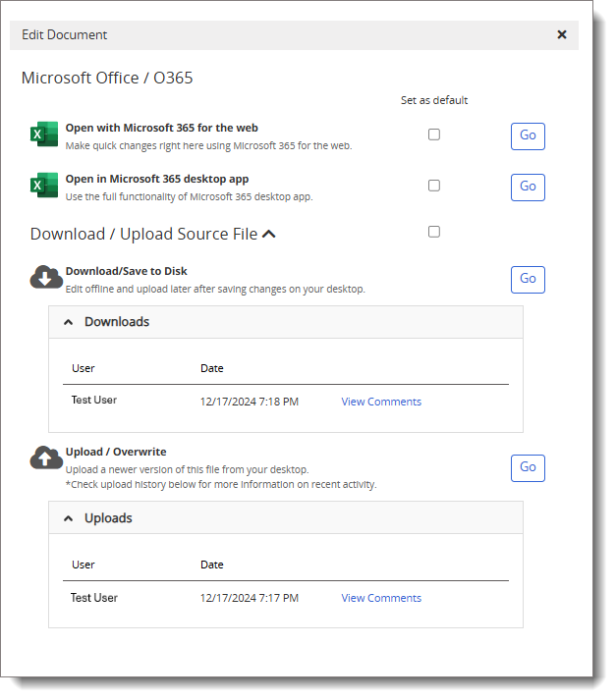
- Click Go for Open with Microsoft 365 for the web. (Optional) Select the Set as Default check box before clicking Go to skip this step next time.
- Click Go for Open in Microsoft 365 for desktop app to edit the document using desktop Excel. (Optional) Select the Set as Default check box before clicking Go to skip this step next time.
Note: The document may or may not already have content, depending on which template you selected.
Click Go for Upload / Overwrite and follow the prompts to upload an external Excel file as a Policy & Procedure Management document. You are required to add a comment when uploading a document. The uploaded document displays in preview mode.
Note: The Download / Upload Source File section also displays the content item's download / upload history, including the user's name, date and time of the action, and any related comments. Some comments in this section may have been redacted using the Redact Tool.
In the DOCUMENT PREVIEW header, click Edit Document, and then click Go for Open with Microsoft 365 for the web or Open in Microsoft 365 for desktop app.
-
Do any of the following to add or edit document content:
-
If you are editing in Excel Online, save the document and close the application document window.
-
If you are editing in desktop Excel, save the document and close the Excel application. Then, close the application document window.
Important: Always save your work in Excel before closing the Policy & Procedure Management document window (with the Back to PolicyTech link in the header). Closing the application document window ends the connection between the Excel application and Policy & Procedure Management. Changes made in Excel after closing the application document window are therefore not saved back to the Policy & Procedure Management database. You would have to save the changes to a local hard drive, reopen the Policy & Procedure Management document, and then upload the spreadsheet with the offline changes.